How do I add an image to a page?
You can add images to your pages along with text as well as items from Storage. If you want to add multiple images, also consider using the Gallery system.
The Storage system is used to hold all images found on your website. This lets you use the same image on more than one page without having to upload it twice. Therefore the process of adding an image is similar to adding other items from Storage.
1. First edit your page
2. Click Insert
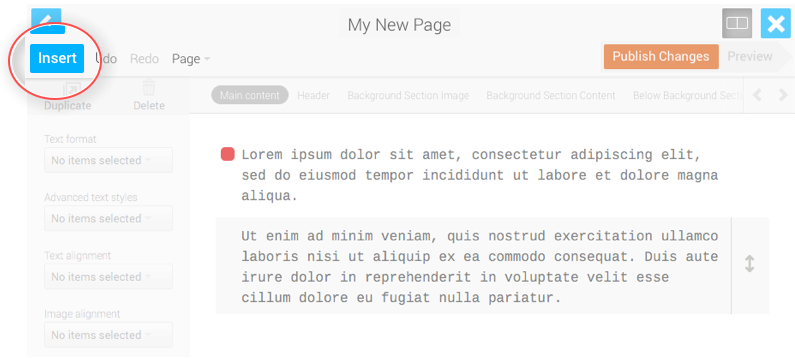
3. Click 'Images'
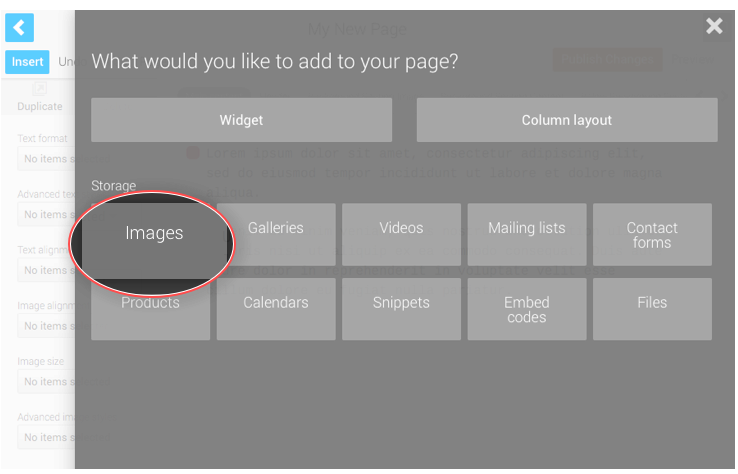
4. Click 'Upload new image(s)'
You'll then see a window showing the contents of your computer. Choose the image(s) you want to upload the submit.
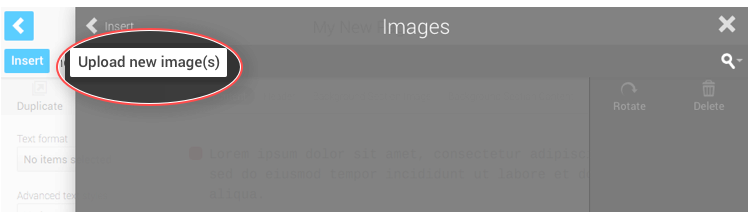
5. Your image is now added to Storage and is available to add to any page. To add it to your current page, simply start dragging it from the Images Storage palette. The Storage Palette will hide automatically, letting you drop the image into the Blueprint at your preferred position.
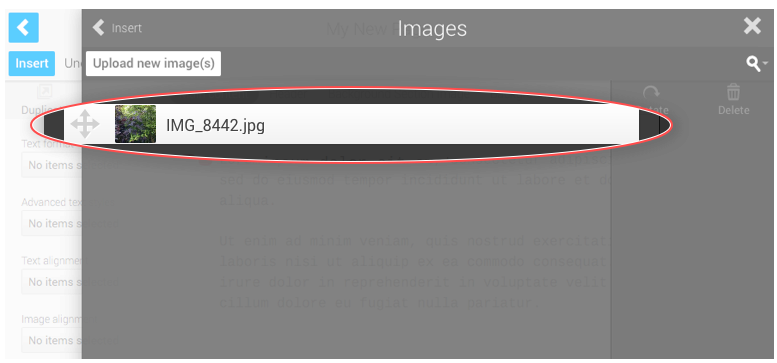
Pro Tip You can also drag images directly from your computer desktop to your content Blueprint to upload and position the image in one simple step.