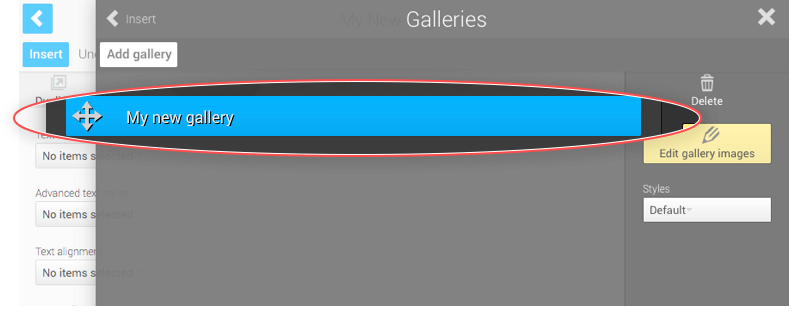How can I add a gallery to my page?
The image gallery system makes it easy to add multiple images to your website. It automatically handles image sizing and positioning for you.
Image Galleries are Storage items. This means you can re-use a gallery on more than one page without needing to create it twice.
1. First edit the page you'd like to add the gallery to.
2. Click 'Insert'
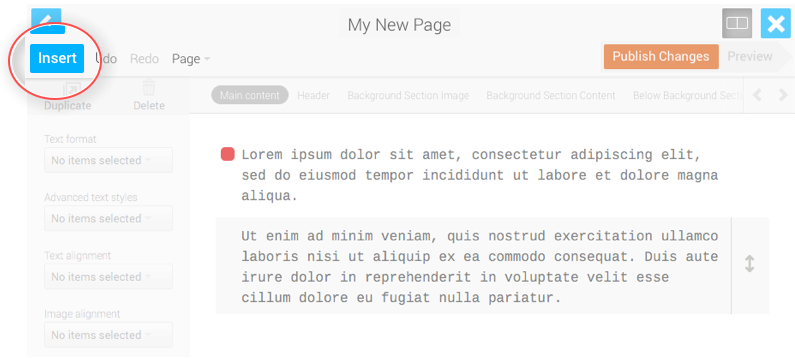
3. Click 'Galleries' under 'Storage'.
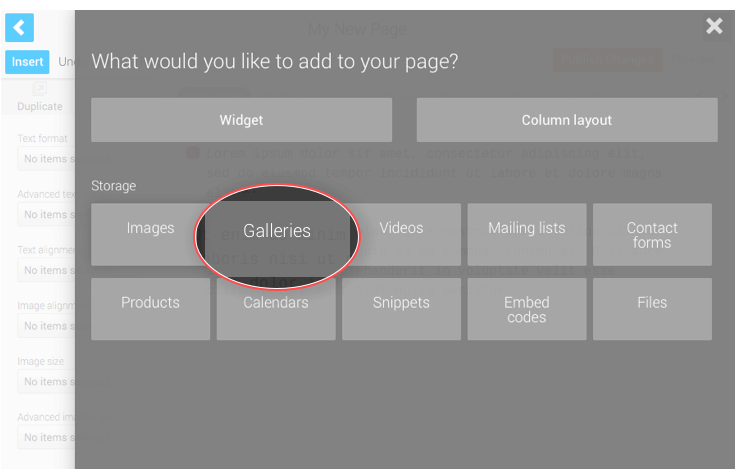
4. Click 'Add gallery'
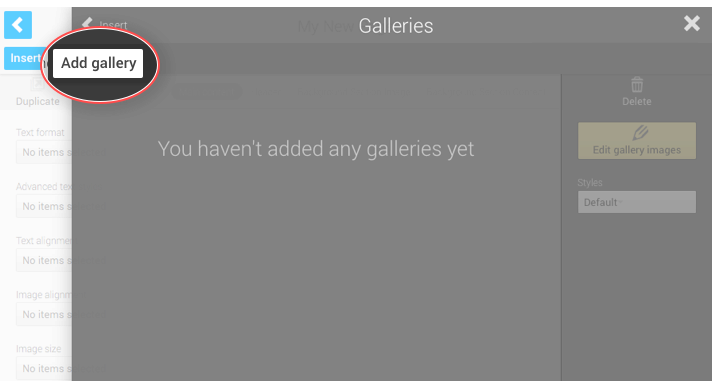
5. Type a title for your gallery and hit enter to save.
This is just used for your reference. This title is never shown to your visitors.
6. Click 'Edit gallery images'
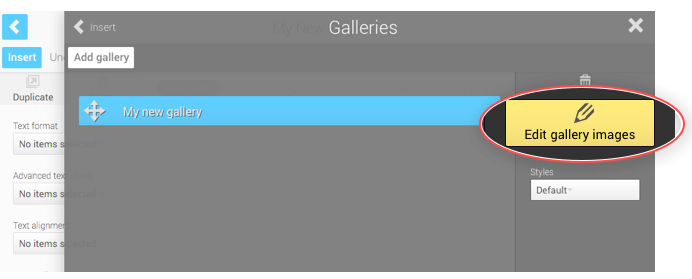
7. Click Upload new images(s)
Then select one or more images from your computer's file system and click done to start the upload.
Pro tip: You can also drag multiple images to the grey area to automataiclly start uploading them.
Once the images have uploaded they will show up in the gallery space. You can then drag and drop them to change their order and double-click them to rename their captions (by default this will be the image filenames).
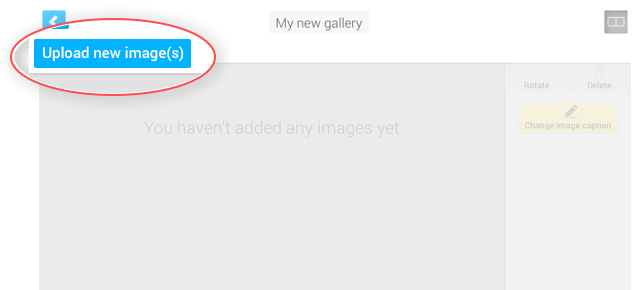
8. You can highlight images and rotate them if needed.
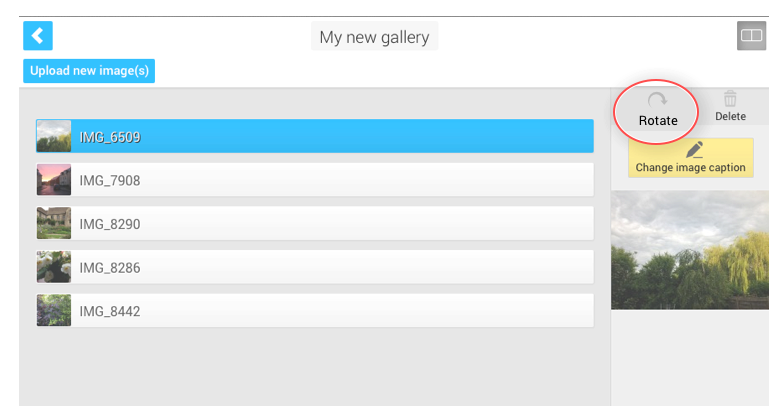
9. Click the back icon to return to the Galleries palette.
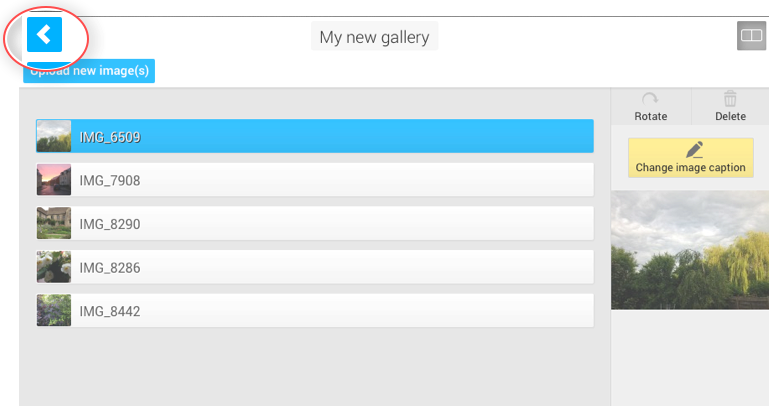
10. You can now drag your Gallery from Storage to your content Blueprint to add an instance of the gallery to your page.
The Galleries palette will hide when you start dragging, enabling you to choose a location for your gallery in the content blueprint.