How do I add text to a page?
Our CMS has a completely unique and empowering way to work with text. Other systems have a WYSIWYG (What You See Is What You Get) system that tries to emulate a desktop publishing interface. Whilst this feels immediately familiar to use, it's actually not appropriate for web page content at all.
The two means of creating content are very different and web page content creation requires a more focused approach.
Introducing the Blueprint Editing Concept
Instead of working with your content on the final webpage, you work with it in a simple clutter-free way while viewing a live preview of your changes.
This lets you see exactly how your site will look, without having to have the editing controls interfering with your page preview.
How to add text
To add text, simply click anywhere in the white space on the left of the live preview and start typing. You'll see the live preview update immediately as you add text. You can then work with the formatting and style of the text.
How to apply inline formatting (bold,italic,underline)
Start by highlighting the words you'd like to format then click the buttons in the tooltip control to apply the shortcode formatting.
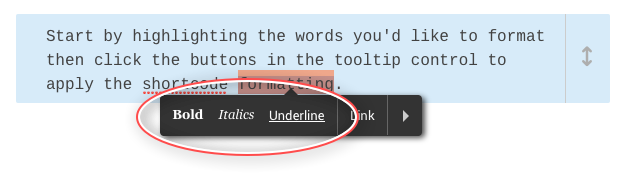
What is shortcode formatting?
Shortcode formatting is a robust way of telling the system how you'd like to format certain words within your text elements. So, when you look at your text in the blueprint, any formatting rules are shown using shortcode characters around your text. This makes it impossible to hide any additional 'code' which could break your page. In time, you will also learn how to simply type in the shortcode formatting as you type, saving you time.