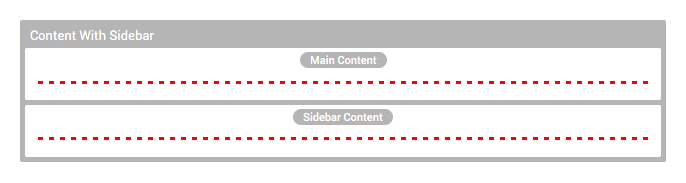How do I adjust the layout of content on my page?
There are two main ways to adjust the layout on your page: Template Sections and Column Layouts
Using Template Sections
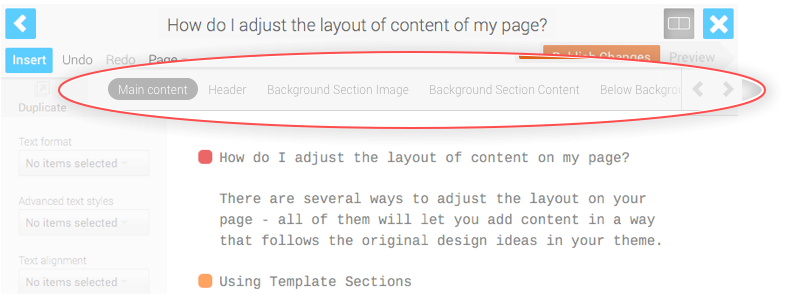
Template Sections allow you to insert content into different positions in your template. Depending on the way your theme is built, this might cause the page to behave in different ways. For example, the existence of content in a certain Template Section could trigger a specific layout.
To use Template Sections, simply click the different Section titles that run along the top of the Blueprint editing area.
This changes the Template Section that you are currently working with.
Using Column Layouts
You can insert Column Layouts into your page which let you create content in multiple columns. The Blueprint Editor will represent column layouts in a non-visual way, i.e one after the other. This makes it easier to work with complex layouts as you don't need to worry about working in narrow areas while you're typing.
1. To add a Column Layout to your page, first edit your page, then click 'Insert'.
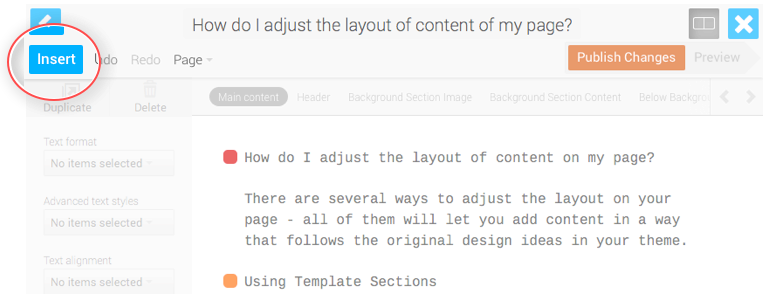
2. Click 'Column Layout'

3. Now choose a column layout and start dragging it to your Blueprint area.
As soon as you start dragging, the list of Column Layouts will hide, letting you place the Layout on your Blueprint in the location you'd like to add it.
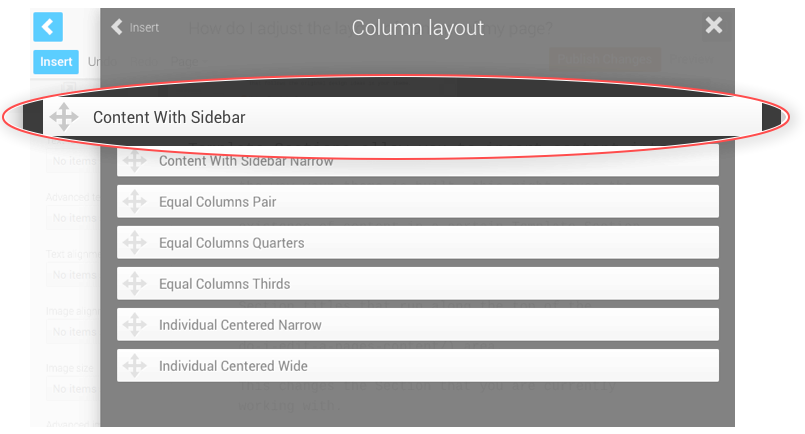
4. Once the Column Layout is on your page, you'll see that you can create content within the zones belonging to the layout, i.e one zone for each column.
You can drag content into the zones or simply click inside a zone to start adding text.